In today’s article I want to demonstrate to you how to get the recommended software version for your OLT, assemble the update package, and at the end perform the update via CLI.
1 – Let’s look for the most stable and recommended software version for our equipment
Accessing the Huawei website, and entering our OLT MA5800-X2 model page, we will search for the software version for our equipment.
https://support.huawei.com/enterprise/en/optical-access/smartax-ma5800-pid-21484577/software/
The recommended version is indicated by the (LIKE) symbol, see the following comment:
Recommended as the best choice for most customers based on multiples factors such as:
1. Stability based on metrics, customer feedbacks and testing
2. More widely used
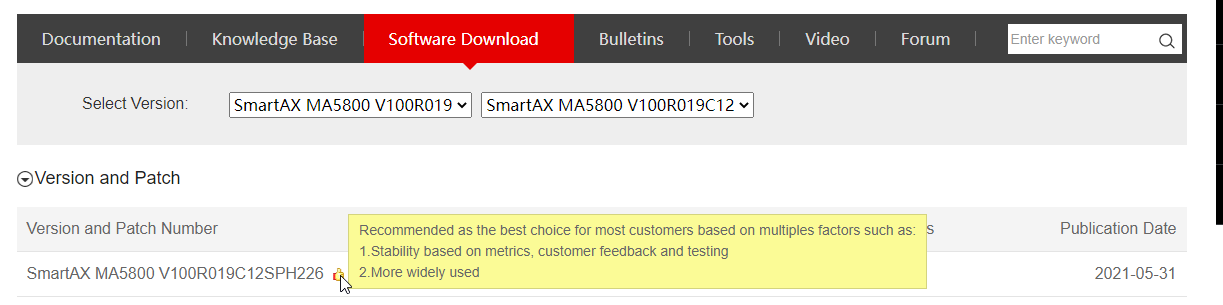
2 – Deleting unnecessary borders from the software file, in order to make it compact and smaller so as not to take up too much memory space on our equipment.
I will use the “Package and Unpack” tool, the tool can be used to combine packet files and delete unnecessary board software from a combo package. This tool can delete unnecessary board software from the combo package so that unnecessary files are not transmitted and upgrade efficiency is improved.
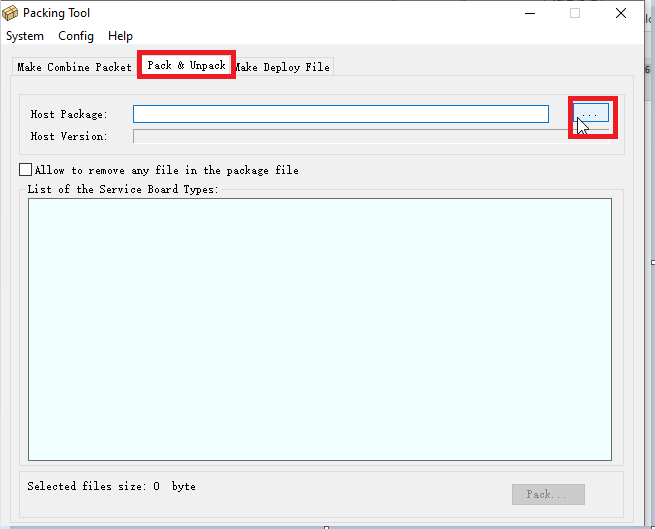
Choose the software version:
Note that the file is 629MB large, because all available cards for the equipment are selected.
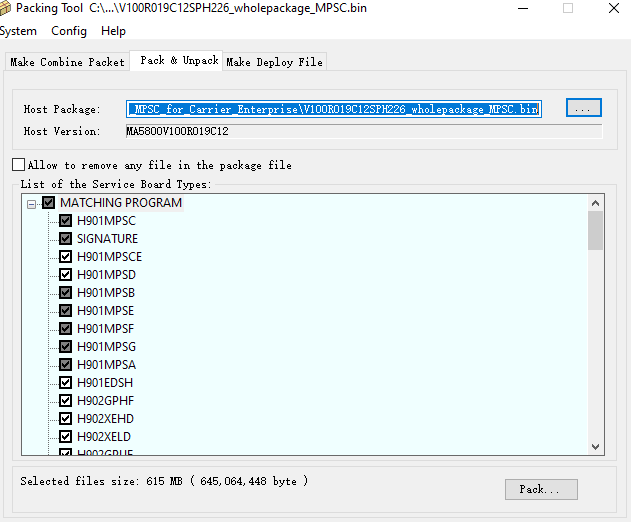
Before modifying the file, it is necessary to access the OLT and validate which cards I have inserted in my equipment and which cards I may have in the future. To perform validation, run the command “Display board 0”
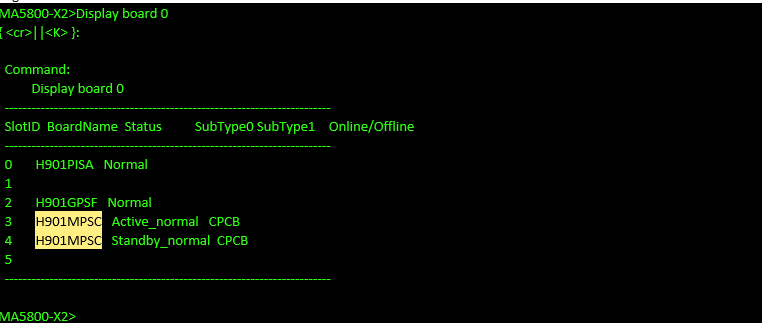
Procedure performed; it was possible to halve the file size of my software. That’s because I only selected the cards I use at the moment, and the cards I intend to use in the future. For exemple, COMBO boards.
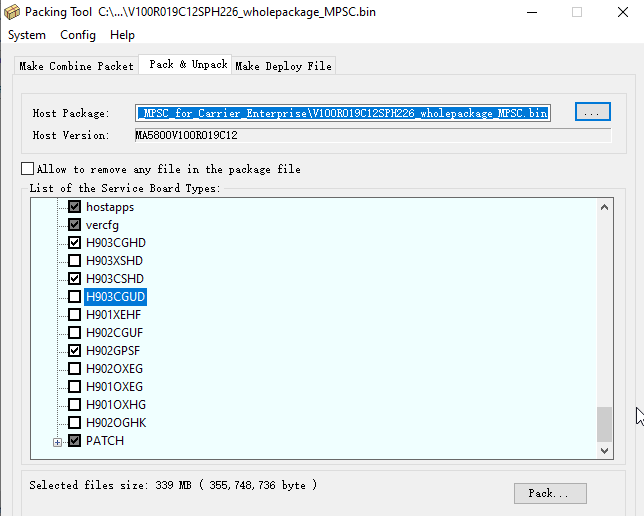
With this procedure we have halved our software file. In the next article, we’ll look at the upgrade process using this file.

Leave a comment