
There are many Huawei ONTs with USB ports, such as HG8546M, EG8145V5, HG8247H5, etc. So, do you have any idea of what are the uses of these USB interfaces? The USB port of a Huawei ONT can be used in the following scenarios:
- Connects to an electronic device such as mobile phones and pads to supply power;
- Connects to a 3G/4G wireless network adapter to provide wireless 3G/4G access;
- Connects to a printer. The computers, mobile phones, and pads connected to the ONT can access the printer to implement the network printing (supported by some Huawei ONTs);
- Connects to a USB storage device (portable hard drive) for data backup;
- Connects to a USB storage device (portable hard drive). The computers, mobile phones, and pads connected to the ONT can access data in the USB storage device to implement network sharing (supported by some Huawei ONTs).
This post describes how to use the USB function of a Huawei ONT to implement network sharing.
- In most cases, the default user name for logging in to the web page is root, the password is admin, and the IP address is 192.168.100.1. However, for security reasons, the default password or IP address may have been changed before delivery. The nameplate prevails. Enter the IP address in the address bar of your browser.
- Enter the default login account and password on the nameplate on the rear of the ONT, and click Login.
- In the navigation tree on the left, choose Network Applications> USB Application. In the pane on the right, set the parameters related to FTP downloading to share the FTP file of the ONT.
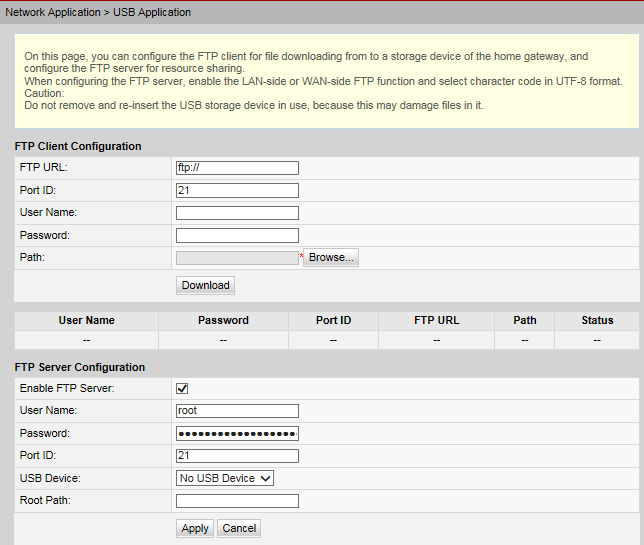
FTP server configuration supports only English.The file time of an ONT is in the UNIX format. In Windows OS, the file time displayed may be different from the actual time for FTP access.
- Click Downloadto download files from the FTP server to the USB storage device.
Configuration Example
Configure the USB related parameters to share the contents on the USB storage device.
- Insert the USB storage device to the ONT that provides a USB port. If No USB Deviceis displayed in USB Device, no USB storage device is identified. Remove and re-insert the USB storage device.
- Select Enable FTP Server, and specify User Nameand Password.
- Choose Security> ONT Access Control Configuration, and select Enable the LAN-Side PC to Access the ONT Through FTPand Enable the WAN-Side PC to Access the ONT Through FTP. Click Apply.
- Enter ftp://192.168.100.1 in the address bar to visit the USB storage device. 192.168.100.1 is the IP address used for ONT management.
| Parameter | Description |
| FTP Client Configuration | |
| FTP URL | Indicates the path of the file downloaded through FTP. |
| Port ID | Indicates the FTP port number. It is set to 21 by default. Generally, the setting is not required. |
| User Name | Indicates the user name for connecting to the FTP server. If the FTP server supports anonymous login, the setting is not required. |
| Password | Indicates the password for connecting to the FTP server. If the FTP server supports anonymous login, the setting is not required. |
| USB Device | Indicates the drive of the external USB device for saving the file downloaded through FTP. When the USB storage device is connected to the USB port, the drop-down list is available. |
| Path | Indicates the path for saving the FTP-downloaded file to the external USB device. If the path is not entered, the path specified in Download URL is used by default. |
| FTP Server Configuration | |
| Enable FTP Server | Enables the FTP server when the ONT serves as an FTP server. |
| User Name | Sets the user name of the FTP server. This user name is required when another FTP client logs in to the FTP server. |
| Password | Sets the password of the FTP server. This password is required when another FTP client logs in to the FTP server. |
| USB Device | Indicates the drive of the external USB device for saving the file downloaded through FTP. |
| Root Path | Indicates the path for saving shared files when the ONT serves as a server. |
Through this article, we know that the built-in USB interface of ONT has these functions, which makes it easier for us to better understand Huawei ONT products and better use products.

Leave a comment