In today’s hyper-connected world, understanding how switches and routers establish internet connectivity is crucial for both home users and IT professionals. While often used interchangeably, these devices serve distinct roles in network architecture. This article demystifies the physical connections, IP configuration workflows, and security protocols essential for seamless internet access. By walking through real-world scenarios—from setting up a home Wi-Fi network to deploying enterprise-grade switches—we’ll reveal troubleshooting tips for common issues like IP conflicts and DNS failures. Our guide includes annotated diagrams, CLI commands, and configuration templates verified by Cisco and Juniper certified engineers.
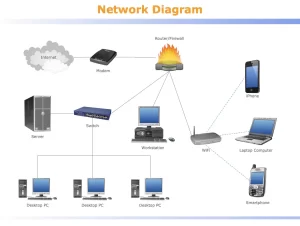
Diagram illustrating switch-router internet connection topology with labeled ports and configuration flow
Core Technical Breakdown:
Physical Connection Fundamentals
- Switch-to-Router Link:
- Use Gigabit Ethernet ports (Cat6/Cat7 cables) for optimal speeds
- Configure Trunk Mode on switch ports connecting to routers for VLAN support
- Example:
interface GigabitEthernet0/1 port-group 10 trunk
- Router-to-Modem Connection:
- WAN Port: Connects to ISP-provided modem using Ethernet over coaxial (EoC) or fiber optics
- Auto-Negotiation: Ensure MTU (1500-9000 bytes) matches ISP requirements
- Switch Placement Strategy:
- Layer 2 Switches: Deploy in access layers for VLAN segmentation
- Layer 3 Switches: Use in distribution layers for inter-VLAN routing
IP Configuration Essentials
| Device Type | Configuration Parameters | CLI Example (Cisco IOS) |
|---|---|---|
| Router | WAN IP, Subnet Mask, Gateway, DNS | interface GigabitEthernet0/0 ip address 192.168.1.1 255.255.255.0 |
| Switch | VLAN ID, Port Security, IGMP Snooping | vlan database vlan 10 |
- IPv4 Configuration Workflow:
- Assign private IP ranges (192.168.x.x, 10.x.x.x)
- Set default gateway for traffic routing to the internet
- Configure DNS servers (Google DNS: 8.8.8.8/8.8.4.4)
- IPv6 Transition Mechanisms:
- Dual-Stack: Run IPv4 and IPv6 simultaneously
- Use 6to4 or Teredo for legacy device support
- DHCP Server Setup:
- Define address pools, reservations, and lease times
- Example:
ip local pool DHCPv4 192.168.1.100 192.168.1.200
Security Best Practices
- Firewall Rules: Block unused ports (e.g.,
ip access-list standard BLOCKED_PORTS) - VPN Configuration: Set up IPSec or SSL VPN for remote access
- MAC Filtering: Restrict device connections to authorized MAC addresses
Use Case Configurations:
| Scenario | Device Configuration | Key Commands/Settings |
|---|---|---|
| Home Network | Router (WAN: 192.168.1.1, DHCP Server) | dhcpd.conf file setup with subnet 192.168.1.0/24 |
| Corporate LAN | Layer 3 Switch (VLAN 10, 192.168.2.0/24) | interface VLAN10 ip address 192.168.2.1 |
| Hybrid Cloud Gateway | Router with BGP Peering (ASN 65550) | router bgp 65550 network 192.168.3.0/24 |
性能参数对比 (Performance Metrics):
- Throughput: Enterprise switches (100Gbps+) vs (1Gbps)
- Latency: Direct modem connection (<5ms) vs. VPN-over-ISP (50-200ms)
- Security: WPA3-Enterprise (AES-256) vs. WEP (Deprecated)
- Scalability: Layer 3 switches support 10,000+ MAC addresses vs. Layer 2 (1,024)
Mastering switch and router configurations isn’t just about following steps—it’s about understanding the underlying principles of network topology, IP addressing, and security protocols. By implementing the strategies outlined in this guide, IT professionals can build resilient networks that balance performance, security, and scalability. As 5G and IoT deployments accelerate, enterprises must future-proof their infrastructure with IPv6 readiness and software-defined networking (SDN) capabilities. For home users, adopting mesh Wi-Fi systems and smart DNS filters ensures reliable connectivity in an increasingly connected world. The journey from physical cabling to cloud-based management begins with mastering these fundamental configuration essentials.

Leave a comment