FTP: What is it and why do we need it?
FTP was invented in the 70s to padronize the method to transfer files over the web. Before, vendors would have propietary file transfer protocols. FTP solved that issue, as a common method for all the file transfering that would occur over computer networks.
FTP basically needs 4 pieces of information to establish a session in FTP: an IP address for the FTP server, a port to establish the session, username and password to log into the FTP server. The session is established between two ends: the FTP host software and the FTP server.
Later, other protocols came up to work even better than FTP for specific purposes, SFTP with more security and TFTP as a quicker and simpler version, for instance.
FTP for Huawei OLT
Two different operations can be done in Huawei OLT by using FTP: load and backup. As the name suggests, load operations are to send files from the server into the OLT and backup does the opposite, the OLT sends a file to the FTP server. For both of these scenarios, the FTP server configuration is the same and nothing needs to be changed on the FTP server.
Huawei OLTs can be configured to auto-backup in specific intervals and times of the day, to keep OLT data and configuration files safe or for a possible migration. There can be even two FTP servers configured for auto-backup. That is high-availability!
Loading files can be very useful for the following scenarios: version upgrade, patch upgrade and downgrade, ONT firmware loading. The Huawei OLT is capable to update ONTs in batches and that is only possible due to FTP!
FTP Server Setup
Now, I will show you how to install and quickly setup an FTP server. In this case, we will use Xlight, but any FTP server software will serve just fine. The installation is simple and you may be able to finish it seamlessly.
After the installation is complete, just run the program and you will see the following window:
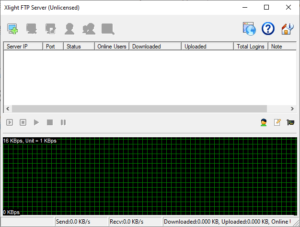
Then click on the computer on the top left corner to create our virtual FTP server.
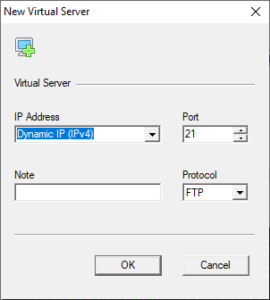
Here, you can choose the IP address that will host the FTP server. If set as Dynamic, the FTP server will be hosted dynamically and listen to all network interfaces on the machine. You can choose the port as well. For the OLT operations, the options will be set as above.
After we press OK, the virtual server is created successfully:
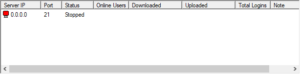
After that, we need to create at least one user for our FTP server. FTP supports anonymous login as well, but this will not be addressed in this post. Now we click on the user icon:
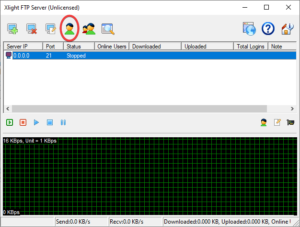
Now we add the user itself:


Here we can choose the remaining parameters for the user: login, password and its directory, that is, which directory of the Server PC will be available for that user to access. Now our user is successfully created! We only need to give the user the needed permissions to manipulate files in the FTP directory. Click on ‘Edit’:
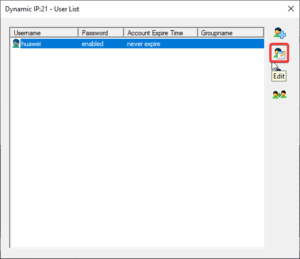
Now go to ‘User Path’, select the path that was added before and click on ‘Edit’:
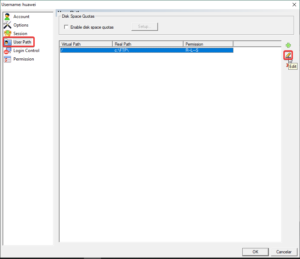
Give all permissions to the user and press OK.
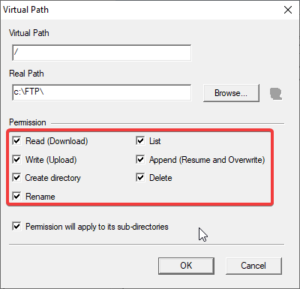
Now you should see that the user has all of the possible rights:
![]()
Now we can press ‘OK’ and go back to the initial page. The last step is to run our server. Just select it and press the ‘Start Server’ button.
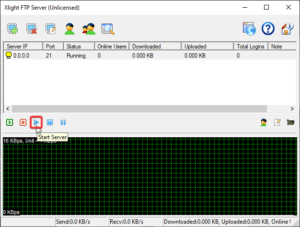
And for setting up, that is everything that is needed in the FTP server part! Remember: The OLT is only able to reach the files that are in that specific User Path (in this example: C\FTP\), so all of the files that you want to be reached by the OLT have to be in there.
FTP and TFTP are not secure protocols and are subject to sniffing. It is highly recommended that SFTP is used in unsecure networks.

Leave a comment