
Huawei EchoLife ONT include HG8010H, HG8546M, HG8245C, HG8141V5, HG8546M5, HG8247H5, HG8247H5-V2, HG8321R, HG8310M, HG8245Q, HG8145V5, HG8246V5, and router etc. HG8010H, HG8321R, HG8310M are bridging ONTs and do not have the Wi-Fi function. You need to perform on the connected router, for get more details, please consult the sales team:csd@telecomate.com.
HG8321R
Huawei OLT compatible HG8321R GPON Optical Network Terminal with 1*GE+1*FE+1*POTS, English firmware, English indicator, English interface description.For Huawei ONTs with Wi-Fi functions, such as HG8546M, HG8546V5, HG8245C, HG8145V5, HG8245Q, perform the following steps:
Wi-Fi protected setup (WPS) simplifies the complicated process of Wi-Fi network encryption. It can automatically configure the network name (that is, SSID) and WPA security key. With WPS, users do not need to keep lengthy passwords to achieve secure connection.
WPS supports 3 implementation modes: push button configuration (PBC), PIN input configuration (PIN), and AP PIN. In PIN mode, the STA PIN is entered on an ONT to achieve secure WPS connection. In AP PIN mode, the PIN generated by an ONT is entered to achieve secure WPS connection.
- In most cases, the default user name for logging in to the web page is root, the password is admin, and the IP address is 192.168.100.1. However, for security reasons, the default password or IP address may have been changed before delivery. The nameplate prevails. Enter the IP address in the address bar of your browser.
- Enter the default login account and password on the nameplate on the rear of the ONT, and click Login.
- In the navigation tree on the left, choose WLAN>WLAN Basic Configuration. Now, let me show you 3 connection modes and you can select yours.
Using the PBC WPS Mode
- Enable WPS on the ONT.
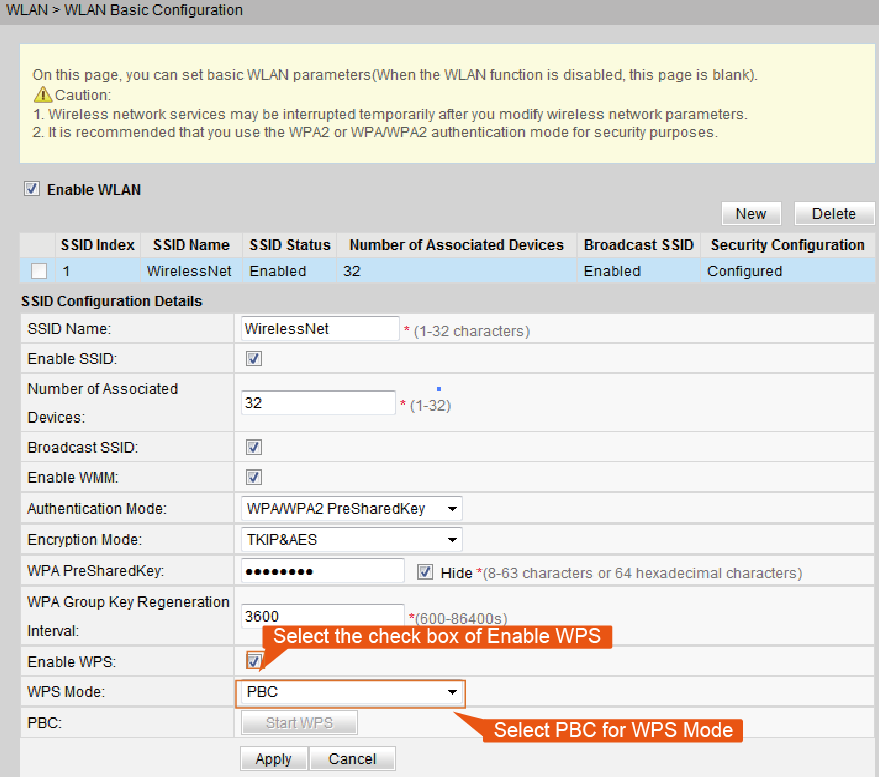
- Click Apply.
- Press the WPS button on the STA (Wi-Fi client) to search for the WPS network.
- Hold down the WPS button on the ONT at least 5s and release it. The WPS indicator is steady on, blinks (maybe quickly, indicating that the WPS connection starts), and then steady on again (the WPS connection is set up). Then no more device can be connected to the ONT Wi-Fi though the WPS method. The WPS indicator is off 2 minutes later. When the WPS button on the ONT is pressed, the WPS function on the STA must be enabled within 2 minutes.
Using the PIN WPS Mode
- Enable WPS on the ONT.
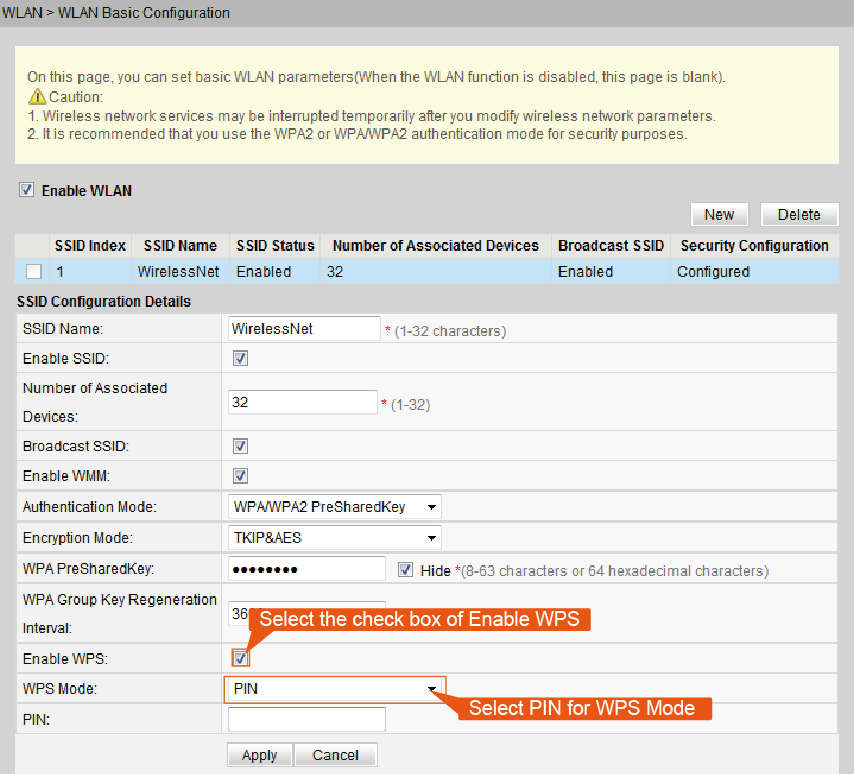
- Start the WPS configuration software of the STA, and select the Client PIN mode (entering PINs on ONTs). The page displays the PIN of the STA.
- Go to the WLAN Basic Configuration page of the ONT, enter the STA PIN, and click Apply.

WPS negotiation starts. When the WPS indicator becomes steady on, the secure WPS connection is set up successfully.
Using the AP-PIN WPS Mode
- Enable WPS on the ONT.
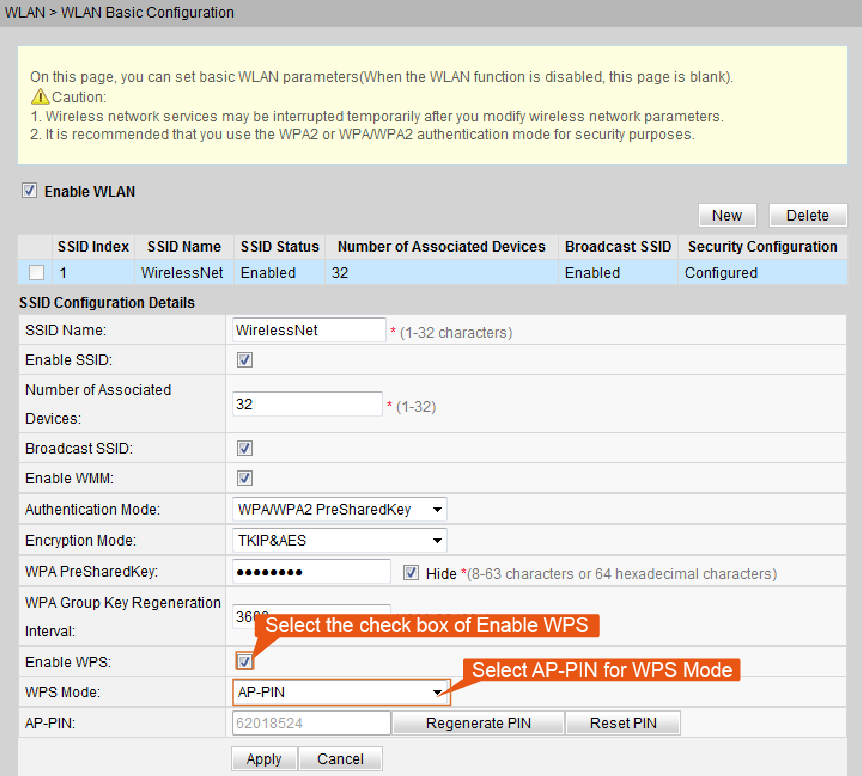
- Regenerate PIN: Click Regenerate PIN to generate a new PIN.
- Reset PIN: Click Reset PIN to restore the PIN to the factory default.
- Click Apply.
- Start the WPS configuration software of the STA, select the AP PIN connection mode, enter the PIN, and click Next.
WPS negotiation starts. When the WPS indicator becomes steady on, the secure WPS connection is set up successfully.
| Parameter | Description |
| Enable WPS | Specifies whether to enable the WPS function. |
| WPS Mode | Indicates the WPS mode which supports automatic configuration of the network name, that is, the service set identifier (SSID), and the WPA security key. With WPS, users do not need to keep lengthy passwords to achieve secure connection. Specifically, the secure connection can be achieved by three modes, which are PBC, PIN, and AP PIN. · In PBC mode, the button is pressed to achieve secure WPS connection. · In PIN mode, the STA PIN is entered on an ONT to achieve secure WPS connection. · In AP PIN mode, the PIN generated by an ONT is entered to achieve secure WPS connection. |
Kindly note:
The WPS function can be used on SSID1 for only one band. In addition, do not enable WPS for multiple SSIDs in the same band. Otherwise, a Wi-Fi connection abnormality may occur.
The status of the WPS indicator on an ONT varies in different situations, as described in the following table.
| escription | Status Description |
| Steady on | The WPS function is enabled. |
| Blinking | A Wi-Fi terminal is accessing the system. |
| Off | The WPS function is disabled. |


Leave a comment