1. Checking the Optical Module Type
- Log in to the switch through Telnet or console port to check the switch model. Run the display device command to check the switch model.
<HUAWEI> display device S3328TP-EI's Device status: //Switch model Slot Sub Type Online Power Register Status Rol - - - - - - - - - - - - - - - - - - - - - - - - - - - - - - - - - -- - - 0 - 3328F Present PowerOn Registered Normal Master
- Different optical interfaces may support different types of optical modules. The selected optical modules must be supported by the optical interfaces.
- Check whether the optical module used on the switch is certified by Huawei switches.
For the Huawei-certified optical modules, Huawei has added Huawei logo and identifier and changed the vendor information in the product elabel and optical module information into HUAWEI. When an uncertified optical module is installed into a switch, the switch reports an alarm.
NOTE:
When certifying an optical module, Huawei switches comprehensively verify optical module functions to ensure the optical module quality. The functions include the installation and removal, transmit and receive power, signal transmission quality, basic information query, fault tolerance, compatibility, electro magnetic compatibility (EMC), and environmental performance. Non-certified optical modules may cause the following problems:
a. The optical module cannot be installed in an optical interface because the optical module structure is non-standard. The structure and size of some non-certified optical modules do not comply with the MSA agreement. After such an optical module is installed in an optical interface, the neighbor interface cannot have an optical module installed because the non-certified optical module has a non-standard size.
b. An inherent defect causes an abnormality of the device’s data bus. Some non-certified optical modules have defects in data bus designs. Using such an optical module on a device causes abnormality of the connected data bus on the device. As a result, data on the abnormal bus cannot be read.
c. Improper edge connector size damages electronic devices of optical interfaces. The edge connectors of some non-certified optical modules have a non-standard size, causing the interface to be short-circuited and damaging the electronic components of the interface.
d. Non-standard temperature monitoring triggers incorrect alarms. The temperature monitoring systems of some non-certified optical modules do not comply with industry specifications, so a high temperature is obtained. As a result, the system incorrectly reports a temperature alarm.
e. The optical module register is set incorrectly. Consequently, parameters and diagnostic information cannot be read or incorrectly read. The A0 registers of some non-certified optical modules are set incorrectly. As a result, parameters and diagnostic information cannot be read or incorrectly read by the data bus.
f. Some non-certified optical modules are not designed in compliance with EMC standards and have low anti-interference capability. Additionally, they bring electromagnetic interference to nearby devices. The working temperature range of the optical module does not meet requirements, reducing the optical power at a high temperature. Subsequently, services are interrupted.
In this situation, contact Huawei engineers.
Figure 1 shows the optical module types.
Figure 1
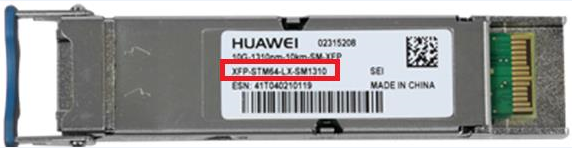
2. Checking Parameter Settings of the Optical Modules
Check the parameter settings such as rate, wavelength, and transmission distance of the interconnected optical modules. Using the optical modules from the same vendor is recommended.
View the optical module parameters on the package or run the display transceiver command to query optical module information:
For example, when you run the display transceiver interface interface-type interface-number verbose command, the following information is displayed. Ensure that the rates, wavelengths, and transmission distances of the two optical modules are 1000 Mbit/s, 850 nm, and 500 m, respectively.
<HUAWEI> display transceiver interface GigabitEthernet 2/0/3 verbose GigabitEthernet2/0/3 transceiver information: ------------------------------------------------------------- Common information:Transceiver Type:1000_BASE_SX_SFP //Optical module type Connector Type:LCWavelength(nm):850 //WavelengthTransfer Distance(m):500(50um),300(62.5um) //Transmission distance Digital Diagnostic Monitoring:YES Vendr Name:HUAWEI Vendor Part Number:02315204 Ordering Name: ------------------------------------------------------------- Manufacture information: Manu. Serial Number:NSK1NNV Manufacturing Date:2014-11-09 Vendor Name:HUAWEI -------------------------------------------------------------
3. Checking the Fiber Type
Check whether the fiber type matches the optical module.
- Check the fibers against optical module types.
Depending on the transmission mode, there are single-mode fibers and multi-mode fibers. Generally, single-mode fibers are in yellow and multi-mode fibers are in orange.
The fiber and optical module matching rules are:
A single-mode fiber can only be used with a single-mode optical module.
A multi-mode fiber can be used with a single-mode optical module if the transmission distance is short. However, using a multi-mode fiber with a multi-mode optical module is recommended.
- Check the fibers against transmission distance.
An optical module may provide different transmission distances when working with different fibers. Therefore, you need to select proper fibers according to the transmission distance. The fiber information is printed on the package. To query optical module information, run the display transceiver interface interface-type interface-number verbose command.
For example, the following optical module can provide a 500 m transmission distance when working with a 50 um fiber and a 300 m transmission distance when working with a 62.5 um fiber:
<HUAWEI> display transceiver interface GigabitEthernet 2/0/3 verbose GigabitEthernet2/0/3 transceiver information: ------------------------------------------------------------- Common information: Transceiver Type:1000_BASE_SX_SFP Connector Type:LCWavelength(nm):850 //WavelengthTransfer Distance(m):500(50um),300(62.5um) //Transmission distance Digital Diagnostic Monitoring:YES Vendor Name:HUAWEI Vendor Part Number:02315204 Ordering Name: ------------------------------------------------------------- Manufacture information: Manu. Serial Number:NSK1NNV Manufacturing Date:2014-11-09 Vendor Name:HUAWEI -------------------------------------------------------------
4. Checking the Working Modes
Check whether the working modes of two optical modules are correct, including the receive power, transmit power, and current.
Run the display transceiver interface interface-type interface-number verbose command to view the optical module parameter settings.
All the parameters of each optical module must be within the acceptable range, especially the transmit and receive power.
A switch will send the following traps for abnormal power:
Low optical power
ENTITYTRAP_1.3.6.1.4.1.2011.5.25.219.2.4.5 hwOpticalInvalid 136194
ENTITYTRAP/3/OPTICALINVALID: OID [oid] Optical Module is invalid.(Index=[INTEGER], EntityPhysicalIndex=[INTEGER], PhysicalName=”[OCTET]”, EntityTrapFaultID=[INTEGER])
High optical power
ENTITYTRAP_1.3.6.1.4.1.2011.5.25.219.2.4.5 hwOpticalInvalid 136195
ENTITYTRAP/3/OPTICALINVALID: OID [oid] Optical Module is invalid.(Index=[INTEGER], EntityPhysicalIndex=[INTEGER], PhysicalName=”[OCTET]”, EntityTrapFaultID=[INTEGER])
The following measures can be taken if the optical power is abnormal:
If the transmit power is too high or low, replace the optical module.
If the receive power is too high or low:
Replace the optical module or fiber.
Check whether the optical module and fiber meet requirements.
Use an optical power meter to measure the attenuation of each part of links and recover the problematic link.
Check whether the transmit and receive fibers are correctly connected. Generally, two optical modules are connected by two fibers. The TX and RX ends of one module are respectively connected to the RX and TX ends of another module.
<HUAWEI> display transceiver interface GigabitEthernet 2/0/3 verbose GigabitEthernet2/0/3 transceiver information: ------------------------------------------------------------- Common information: Transceiver Type:1000_BASE_SX_SFP Connector Type:LC Wavelength(nm):850 Transfer Distance(m):500(50um),300(62.5um) Digital Diagnostic Monitoring:YES Vendor Name:HUAWEI Vendor Part Number:02315204 Ordering Name: ------------------------------------------------------------- Manufacture information: Manu. Serial Number:NSK1NNV Manufacturing Date:2014-11-09 Vendor Name:HUAWEI ------------------------------------------------------------- Alarm information: ------------------------------------------------------------- Diagnostic information: Temperature(¡ãC):39 Voltage(V):3.32 Bias Current(mA):6.91 Bias High Threshold(mA):33.34 Bias LowThreshold(mA):1.67Current Rx Power(dBM):-4.59 //Receive power Default Rx Power High Threshold(dBM):0.00 Default Rx Power LowThreshold(dBM):-16.99Current Tx Power(dBM):-5.10 //Transmit power Default Tx Power High Threshold(dBM):0.00 Default Tx Power LowThreshold(dBM):-12.50 User Set Rx Power High Threshold(dBM) :0.00 User Set Rx Power Low Threshold(dBM):-16.99 User Set Tx Power High Threshold(dBM) :0.00 User Set Tx Power Low Threshold(dBM):-12.50 ------------------------------------------------------------
5.Checking the Consistency of Interface Configurations
Check whether the interface configurations on both ends of a link are consistent.
- Run the display interface interface-typeinterface-numbercommand on each end of a link to check the interface working status.
<HUAWEI> display interface GigabitEthernet 2/0/3 GigabitEthernet2/0/3 current state : DOWN Line protocol current state : DOWN Description:dT 10.100.65.208_PC-ZXJFTTH-C300-4 GE19/4 Switch Port, TPID : 8100(Hex), The Maximum Frame Length is 12288 IP Sending Frames' Format is PKTFMT_ETHNT_2, Hardware address is 0025-9efb-7856 Last physical up time: 2016-04-14 21:06:55 UTC+03:00 Last physical down time : 2016-04-14 21:07:07 UTC+03:00 Current system time: 2016-04-14 21:07:10+03:00 Port Mode: COMMON FIBERSpeed : 1000,Loopback: NONEDuplex: FULL,Negotiation: ENABLE Mdi: NORMAL ......
View the following fields in the command output:
current state: The value of this field should not be Administratively down or error-down.
Speed, Duplex, Negotiation: The GE optical ports on both ends should work in the same mode, that is, forcible or auto-negotiation mode. If the forcible mode is enabled, the two interfaces must have the same rate and duplex mode. If both interfaces work in auto-negotiation mode and cannot go Up, change the modes to forcible. The FE, XGE, and 40GE optical interfaces can only work in forcible mode, and the rate or duplex mode cannot be manually set.
Loopback: If the value is loopback internal or loop-detection, the link may fail to go Up.
- Observe the interface current status. Ensure that the interface is not shut down and not in error-down state.
| Table 1 Error-down type list | ||
| Error-Down List | Scenario | Recovery Method |
| auto-defend | After the auto-defend action command is used to configure actions against attack sources, the interface that receives attack packets is shut down to prevent the device from attacks. | If the recovery time is configured, the interface is recovered when the time is reached. If no recovery time is configured, run the undo shutdown command in the interface view to recover the interface. |
| bpdu-protection | On an STP-enabled network where BPDU protection is configured on an edge port, if malicious attackers send bogus BPDUs to attack the switching device, the switching device sets the edge port to Down immediately after the edge port receives BPDUs. As a result, all services on the edge port are interrupted. | If the recovery time is configured, the interface is recovered when the time is reached. If no recovery time is configured, run the undo shutdown command in the interface view to recover the interface. |
| efm-remote-failure | The efm trigger error-down command associates an error event with an interface. When EFM detects critical-event, dying-gasp, link-fault, or timeout faults, the protocol status of the interface becomes Down and all services on the interface are interrupted. | If the recovery time is configured, the interface is recovered when the time is reached. If no recovery time is configured, run the undo shutdown command in the interface view to recover the interface. |
| efm-threshold-event | When link monitoring is configured for an interface on a link, the link is considered unavailable, if the number of errored frames, errored codes, or errored frame seconds detected by the interface reaches or exceeds the threshold within a period. You can associate an EFM crossing event with an interface. Then the system sets the administrative status of the interface to Down. In this manner, all services on the interface are interrupted. | If the recovery time is configured, the interface is recovered when the time is reached. If no recovery time is configured, run the undo shutdown command in the interface view to recover the interface. |
| error-statistics | When an Ethernet interface configured with a backup link receives error packets, faults such as packet loss occur. To ensure nonstop service transmission, when the number of received error packets reaches the alarm threshold, the interface is shut down and services are switched to the backup link. | If the recovery time is configured, the interface is recovered when the time is reached. If no recovery time is configured, run the undo shutdown command in the interface view to recover the interface. |
| link-flap | Network cable faults or active/standby switchovers may cause an interface to alternate between Up and Down. You can configure link flapping protection. When the device receives an interface Up/Down message, it checks the interface flapping count and link flapping detection interval. If the interface flapping count reaches the limit within the specified period, the device shuts down interface. | If the recovery time is configured, the interface is recovered when the time is reached. If no recovery time is configured, run the undo shutdown command in the interface view to recover the interface. |
| port-security | After port security is enabled on an interface, MAC addresses learned by the interface change to secure dynamic MAC addresses. If the port-security protect-action command sets the security protection action to shutdown, the interface is shut down when the number of learned MAC addresses on the interface exceeds the upper limit or static MAC address flapping is detected. | If the recovery time is configured, the interface is recovered when the time is reached. If no recovery time is configured, run the undo shutdown command in the interface view to recover the interface. |
| mac-address-flapping | If the user network where the device is deployed does not support loop prevention protocols, configure a loop prevention action for the device to perform when the device detects MAC address flapping. The device shuts down an interface when detecting MAC address flapping on the interface. | If the recovery time is configured, the interface is recovered when the time is reached. If no recovery time is configured, run the undo shutdown command in the interface view to recover the interface. |
| transceiver-power-low | When the optical power on an interface with backup link configured degrades, service packets will be discarded. To prevent packet loss, the interface is configured to transit to the Error-down state when the optical power falls below the threshold. In this way, services can be switched immediately. | If the recovery time is configured, the interface is recovered when the time is reached. If no recovery time is configured, run the undo shutdown command in the interface view to recover the interface. |
For example, the status of GigabitEthernet 2/0/3 is down.
<HUAWEI> display interface GigabitEthernet 2/0/3 GigabitEthernet2/0/3 current state : DOWN
- Ensure that the two GE optical interfaces work in the same negotiation mode, forcible or auto-negotiation. If the forcible mode is enabled, the two interfaces must have the same rate and duplex mode.
<HUAWEI> display interface GigabitEthernet 2/0/3 GigabitEthernet2/0/3 current state : DOWN Line protocol current state : DOWN Description:dT 10.100.65.208_PC-ZXJFTTH-C300-4 GE19/4 Switch Port, TPID : 8100(Hex), The Maximum Frame Length is 12288 IP Sending Frames' Format is PKTFMT_ETHNT_2, Hardware address is 0025-9efb-7856 Last physical up time: 2016-04-14 21:06:55 UTC+03:00 Last physical down time : 2016-04-14 21:07:07 UTC+03:00 Current system time: 2016-04-14 21:07:10+03:00 Port Mode: COMMON FIBERSpeed : 1000,Loopback: NONE Duplex: FULL,Negotiation: ENABLE Mdi: NORMAL
- The FE, XGE, and 40GE optical interfaces can only work in forcible mode, and the rate or duplex mode cannot be manually set.
- Check the other settings that may affect link status, such as loopback, internal, and loop-detection.
<HUAWEI> display interface GigabitEthernet 2/0/3 GigabitEthernet2/0/3 current state : DOWN Line protocol current state : DOWN Description:dT 10.100.65.208_PC-ZXJFTTH-C300-4 GE19/4 Switch Port, TPID : 8100(Hex), The Maximum Frame Length is 12288 IP Sending Frames' Format is PKTFMT_ETHNT_2, Hardware address is 0025-9efb-7856 Last physical up time: 2016-04-14 21:06:55 UTC+03:00 Last physical down time : 2016-04-14 21:07:07 UTC+03:00 Current system time: 2016-04-14 21:07:10+03:00 Port Mode: COMMON FIBER Speed : 1000,Loopback: NONE
- If both interfaces work in auto-negotiation mode and cannot go Up, change the modes to forcible.
Set the negotiation mode to forcible:
<HUAWEI> system-view //Enter the system view. Enter system view, return user view with Ctrl+Z. [HUAEI] interface GigabitEthernet 0/0/4 //Enter the interface view. [HUAWEI-GigabitEthernet0/0/4] undo negotiation auto //Disable auto-negotiation. [HUAWEI-GigabitEthernet0/0/4] speed 1000 //Set the interface rate. [HUAWEI-GigabitEthernet0/0/4] duplex full //Set the duplex mode.
6.Performing an External Loopback Test on the Optical Module
Perform an external loopback test on the optical module to check whether the interface can go Up.
Connect the head and tail of a fiber to an optical module. If the interface goes Up, the interface, optical module, and fiber work normally.
NOTE:
Avoid a network loop when you perform a loopback test. The optical module will work abnormally if the receive power is too high. Therefore, avoid high receive power on the optical module.
7. Performing a Test by Changing the Components Relevant to the Connection
Change the components relevant to the connection to locate failure point.
Change the components relevant to the connection one by one until the failure point is located.
You can change the local interface, local optical module, fiber link (including the fiber, jumper, fiber splicing point, optical splitter, and WDM), remote optical module, and remote interface.
NOTE:
Consider replacing the optical modules or fibers first. If there is a WDM or other transport device between the two ends of a link, remove it to make the two ends directly connect or replace the intermediate device. If the problem is not caused by the optical modules, fibers, or intermediate device, connect the switch to another interface or replace the switch to check whether the problem is relevant to the remote interface or local switch.
8. Collecting Information and Seeking Technical Support
If the fault persists, collect related information and seek technical support.
- Collecting Fault Information
Collect operation results of the preceding steps and record the results in a file.
Collect all diagnostic information and export the information to a file.
Run the display diagnostic-information file-name command in the user view to collect diagnostic information and save the information to a file.
<HUAWEI> display diagnostic-information dia-info.txt Now saving the diagnostic information to the device 100% Info: The diagnostic information was saved to the device successfully.
When the diagnostic file is generated, you can export the file from the device using FTP, SFTP, or SCP.
NOTICE:
You can run the dir command in the user view to check whether the file is generated.
You can also run the display diagnostic-information command and save terminal logs in a diagnostic file on a disk. For details, see Diagnostic File Obtaining Guide.
If this command displays a long output, press Ctrl+C to abort this command.
This command displays diagnostic information, which helps locate faults but may affect system performance. For example, CPU usage may become high. Therefore, do not use this command when the system is running properly.
Running the display diagnostic-information command simultaneously on multiple terminals connected to the device is prohibited. This is because CPU usage of the device may obviously increase and the device performance may be degraded.
Collect the log and trap information on the device and export the information to files.
Run the save logfile all command in the user view to save the logs in the user log buffer area and diagnostic log buffer area to the user log file and diagnostic log file, respectively.
<HUAWEI> save logfile all Info: Save logfile successfully. Info: Save diagnostic logfile successfully.
When the diagnostic file is generated, you can export the file from the device using FTP, SFTP, or SCP.
NOTE:
You can also run the display logbuffer and display trapbuffer commands to view the log and trap information on the device, and save the information in diagnostic files on a disk.
- Seek technical support.
Contact csd@telecomate.com to seek technical support.
NOTE:
Technical support personnel will provide instructions for you to submit all the collected information and files, so that they can locate faults.


Leave a comment