
How to change the account and password of the universal OLT (including HG8040/HG8240/HG8242/HG8245/HG8247/HG8247a Etc.)
1. Change the root (web) password
Step 1 Log in to the web page as root or telecomadmin.
Step 2 Navigate to Account by choosing: Maintain > Account.
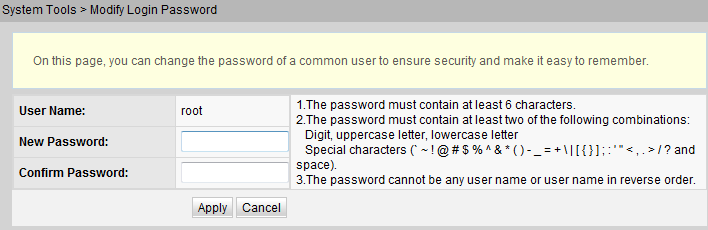
Step 3 Change the password on the Account interface, and click Apply.
2. Change the telecomadmin password through the BMS. (Applicable to central equipment room administrators)
Step 1 (Optional) Add a general ONT VAS profile.
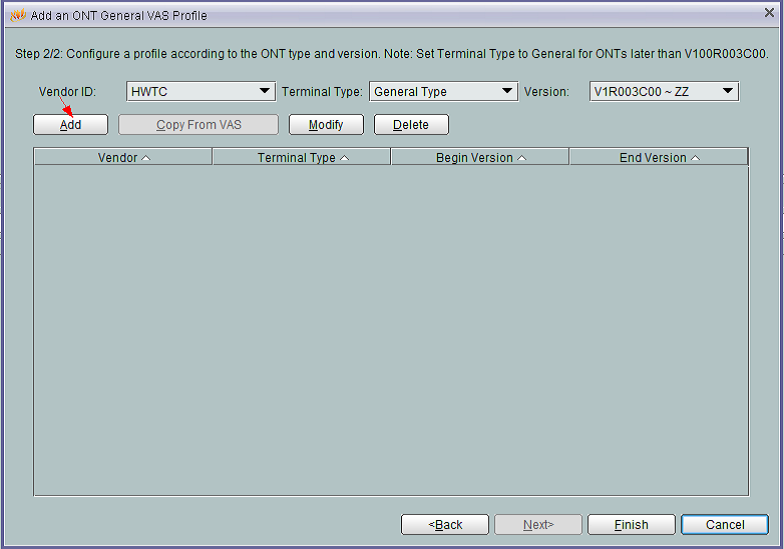
Step 2 Export the ONT VAS profiles to be changed.

Step 3 Use the Text Document to open the exported XML file.
Step 4 Change the password and then save it.
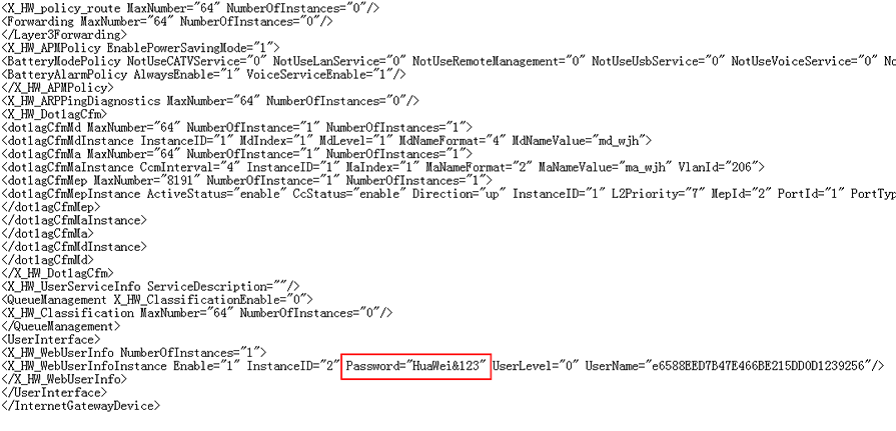
Fill in the password being changed. The BMS automatically encrypts the plaintext.
Step 5 Import the changed XML file to the BMS.

Step 6 Bind the changed General VAS profile to the specified ONT.
3. Change the root (cli) Password (Applicable to central equipment room administrators)
Step 1 Change the root (cli) password through the BMS.
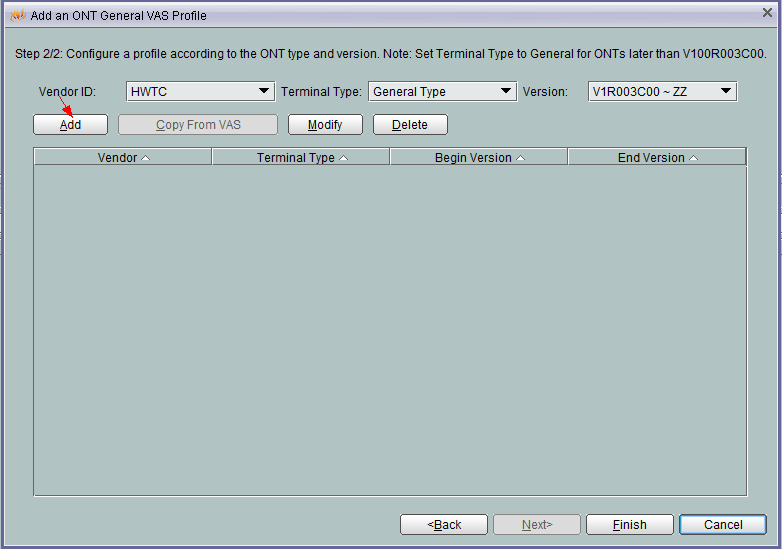
Step 2 Change the root (cli) password through the CLI.



Leave a comment